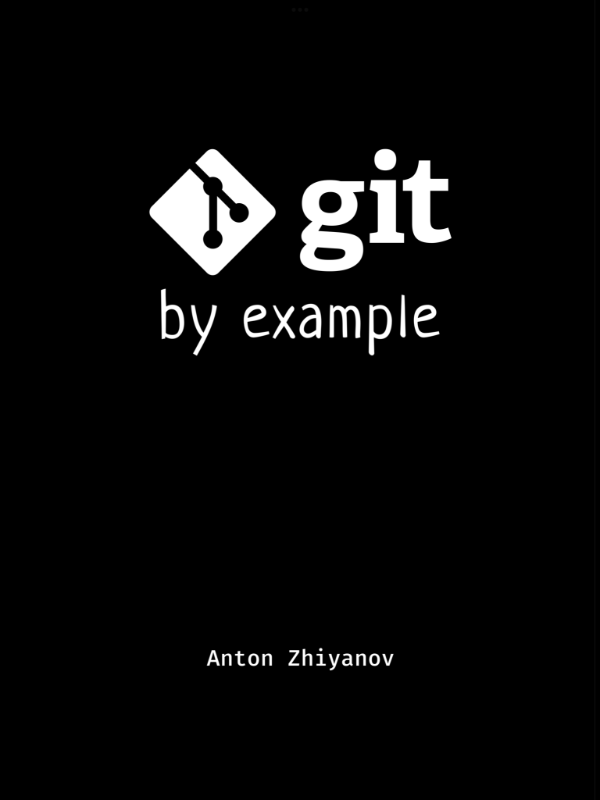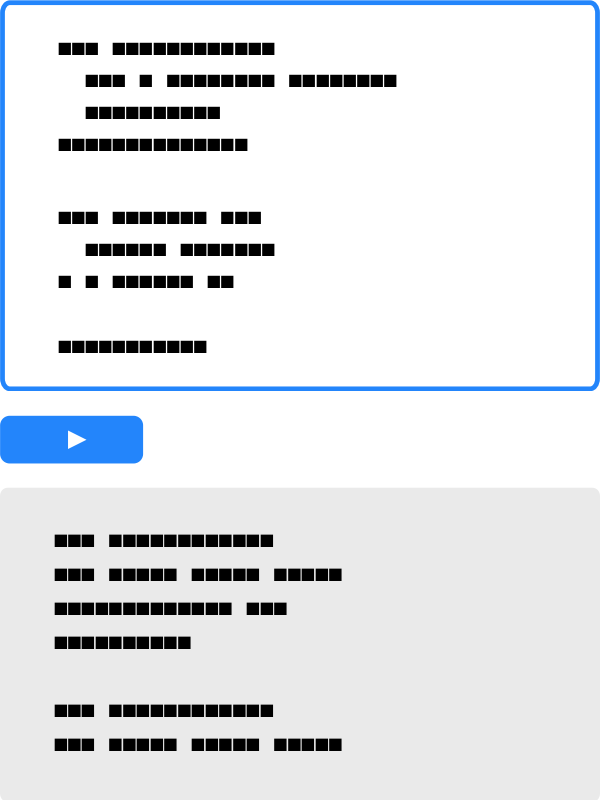Git by example: Interactive guide
Git is the distributed version control system used in software development today. It's very powerful, but also known for its not-so-obvious syntax.
I got tired of googling the same Git commands over and over again. So I created an interactive step-by-step guide to Git operations, from basic to advanced. You can read it from start to finish to (hopefully) learn more about Git, or jump to a specific use case that interests you.
Feel free to experiment with the examples by changing the commands and clicking Run.
Concepts • Basics • Branch & merge • Local & remote • Undo • Advanced • Final thoughts
This guide is also available in other formats:
Concepts
This is the only piece of theory in the guide. I'll keep it short and simplified to the π == 3 level. Please don't judge me if you're a Git master.
Working tree, staging area, repository
┌──────────────┐ ┌──────────────┐
│ local │ push ─> │ remote │
│ repo │ <- pull │ repo │
└──────────────┘ └──────────────┘
check │ ↑↓ commit / reset
out │ ┌──────────────┐
│ │ staging area │
│ └──────────────┘
▽ ↑↓ add / restore
┌──────────────┐
│ working tree │
│ . │
│ ├── go.mod │
│ └── main.go │
└──────────────┘
A working tree is the slice of the project at any given moment (usually it's the current moment). When you add or edit code, you change the working tree.
A staging area is where you stage the changes from the working tree before making them permanent.
A repo (repository) is the collection of permanent changes (commits) made throughout the history of the project. Typically, there is a single remote repo (managed by GitHub/GitLab/etc) and many local repos — one for each developer involved in a project.
When you make a change in the staging area permanent, it is removed from the staging area and committed to the local repo. A commit is the permanent record of that change. The repo contains all the commits that have been made.
When you checkout a specific commit, the working tree is updated to reflect the project state at the time of that commit.
Local and remote repos are frequently synchronized so that all repos contain all commits from all developers.
Branch, tag, HEAD
main ○ v1.1
feat-2 │ │
╲│ •
│ feat-1 │
│╱ ○ v1.0
│ │
A branch is an alternate version of the project reality. Typically, there is a main branch, and separate branches for features under development. When work on a feature branch is complete, it is merged into the main branch (or discarded).
A tag is a named state of the project. Typically, tags are created on the main branch for important milestones such as releases.
The currently checked-out commit (usually the latest commit in a branch) is referenced as HEAD.
Now that the boring stuff is out of the way, let's get to the recipes!
Basics
Let's start with basic Git operations on a local repo.
init repo • add file • edit file • rename file • delete file • show status • show log • show commit • search
Init repo
Create an empty repo:
git init
Initialized empty Git repository in /tmp/repo/.git/
Set user name and email for the repo (they are required):
git config user.email alice@example.com
git config user.name "Alice Zakas"
ok
Use the --global flag to set the name and email at the OS user level instead of the repo level.
Show user and repo configs:
git config --list --show-origin
file:/sandbox/.gitconfig user.email=sandbox@example.com
file:/sandbox/.gitconfig user.name=sandbox
file:/sandbox/.gitconfig init.defaultbranch=main
file:.git/config core.repositoryformatversion=0
file:.git/config core.filemode=true
file:.git/config core.bare=false
file:.git/config core.logallrefupdates=true
file:.git/config user.email=alice@example.com
file:.git/config user.name=Alice Zakas
Add file
Create a file and add it to the staging area:
echo "git is awesom" > message.txt
git add message.txt
ok
View changes in the staging area:
git diff --cached
diff --git a/message.txt b/message.txt
new file mode 100644
index 0000000..0165e86
--- /dev/null
+++ b/message.txt
@@ -0,0 +1 @@
+git is awesom
Commit to the local repo:
git commit -m "add message"
[main (root-commit) 3a2bd8f] add message
1 file changed, 1 insertion(+)
create mode 100644 message.txt
Edit file
Edit the previously committed file:
echo "git is awesome" > message.txt
ok
View local changes:
git diff
diff --git a/message.txt b/message.txt
index 0165e86..118f108 100644
--- a/message.txt
+++ b/message.txt
@@ -1 +1 @@
-git is awesom
+git is awesome
Add modified files and commit in one command:
git commit -am "edit message"
[main ecdeb79] edit message
1 file changed, 1 insertion(+), 1 deletion(-)
Note that -a does not add new files, only changes to the already committed files.
Rename file
Rename the previously committed file:
git mv message.txt praise.txt
ok
The change is already in the staging area, so git diff won't show it. Use --cached:
git diff --cached
diff --git a/message.txt b/praise.txt
similarity index 100%
rename from message.txt
rename to praise.txt
Commit the change:
git commit -m "rename message.txt"
[main d768287] rename message.txt
1 file changed, 0 insertions(+), 0 deletions(-)
rename message.txt => praise.txt (100%)
Delete file
Delete the previously committed file:
git rm message.txt
rm 'message.txt'
The change is already in the staging area, so git diff won't show it. Use --cached:
git diff --cached
diff --git a/message.txt b/message.txt
deleted file mode 100644
index 0165e86..0000000
--- a/message.txt
+++ /dev/null
@@ -1 +0,0 @@
-git is awesom
Commit the change:
git commit -m "delete message.txt"
[main 6a2d19b] delete message.txt
1 file changed, 1 deletion(-)
delete mode 100644 message.txt
Show current status
Edit the previously committed file and add the changes to the staging area:
echo "git is awesome" > message.txt
git add message.txt
ok
Create a new file:
echo "git is great" > praise.txt
ok
Show the working tree status:
git status
On branch main
Changes to be committed:
(use "git restore --staged <file>..." to unstage)
modified: message.txt
Untracked files:
(use "git add <file>..." to include in what will be committed)
praise.txt
Note that message.txt is in the staging area, while praise.txt is not tracked.
Show commit log
Show commits:
git log
commit ecdeb79aad4565d8d7d725678ffadc48b3cdec52
Author: sandbox <sandbox@example.com>
Date: Thu Mar 14 15:00:00 2024 +0000
edit message
commit 3a2bd8f0929c605193120bd1ad12732f49457e99
Author: sandbox <sandbox@example.com>
Date: Thu Mar 14 15:00:00 2024 +0000
add message
Show only the commit message and the short hash:
git log --oneline
ecdeb79 edit message
3a2bd8f add message
Show commits as an ASCII graph:
git log --graph
* commit ecdeb79aad4565d8d7d725678ffadc48b3cdec52
| Author: sandbox <sandbox@example.com>
| Date: Thu Mar 14 15:00:00 2024 +0000
|
| edit message
|
* commit 3a2bd8f0929c605193120bd1ad12732f49457e99
Author: sandbox <sandbox@example.com>
Date: Thu Mar 14 15:00:00 2024 +0000
add message
Show compact ASCII graph:
git log --oneline --graph
* ecdeb79 edit message
* 3a2bd8f add message
Show specific commit
Show the last commit contents:
git show HEAD
commit ecdeb79aad4565d8d7d725678ffadc48b3cdec52
Author: sandbox <sandbox@example.com>
Date: Thu Mar 14 15:00:00 2024 +0000
edit message
diff --git a/message.txt b/message.txt
index 0165e86..118f108 100644
--- a/message.txt
+++ b/message.txt
@@ -1 +1 @@
-git is awesom
+git is awesome
Show the second-to-last commit:
git show HEAD~1
commit 3a2bd8f0929c605193120bd1ad12732f49457e99
Author: sandbox <sandbox@example.com>
Date: Thu Mar 14 15:00:00 2024 +0000
add message
diff --git a/message.txt b/message.txt
new file mode 100644
index 0000000..0165e86
--- /dev/null
+++ b/message.txt
@@ -0,0 +1 @@
+git is awesom
Use HEAD~n to show the nth-before-last commit or use the specific commit hash instead of HEAD~n.
Search repo
There are 3 commits, each adding a new line to message.txt:
git log --oneline
cc5b883 no debates
2774a8b is great
31abe57 is awesome
The current message.txt state:
cat message.txt
git is awesome
git is great
there is nothing to debate
Search in working tree (current state):
git grep "debate"
message.txt:there is nothing to debate
Search the project as of the second-to-last commit:
git grep "great" HEAD~1
HEAD~1:message.txt:git is great
You can use the specific commit hash instead of HEAD~n.
Branch and merge
Let's dive into the wondrous world of merging.
branch • merge • rebase • squash • cherry-pick
Branch
Show branches (there is only main now):
git branch
* main
Create and switch to a new branch:
git branch ohmypy
git switch ohmypy
Switched to branch 'ohmypy'
Show branches (the current one is ohmypy):
git branch
main
* ohmypy
Add and commit a file:
echo "print('git is awesome')" > ohmy.py
git add ohmy.py
git commit -m "ohmy.py"
[ohmypy a715138] ohmy.py
1 file changed, 1 insertion(+)
create mode 100644 ohmy.py
Show only commits from the ohmypy branch:
git log --oneline main..ohmypy
a715138 ohmy.py
Merge
Show commits from all branches (two commits in main, one in ohmypy):
git log --all --oneline --graph
* ecdeb79 edit message
| * a715138 ohmy.py
|/
* 3a2bd8f add message
We are now on the main branch, let's merge the ohmypy branch back into main:
git merge ohmypy
Merge made by the 'ort' strategy.
ohmy.py | 1 +
1 file changed, 1 insertion(+)
create mode 100644 ohmy.py
There are no conflicts, so git commits automatically. Show the new commit history:
git log --all --oneline --graph
* 7d5ac4f Merge branch 'ohmypy'
|\
| * a715138 ohmy.py
* | ecdeb79 edit message
|/
* 3a2bd8f add message
Rebase
Show commits from all branches (two commits in main, one in ohmypy):
git log --all --oneline --graph
* ecdeb79 edit message
| * a715138 ohmy.py
|/
* 3a2bd8f add message
We are now on the main branch, let's rebase the ohmypy branch back into main:
git rebase ohmypy
Rebasing (1/1)
Successfully rebased and updated refs/heads/main.
Note that the new commit history is linear, unlike when we do a git merge ohmypy:
git log --all --oneline --graph
* c2b0c60 edit message
* a715138 ohmy.py
* 3a2bd8f add message
Rebasing rewrites history. So it's better not to rebase branches that have already been pushed to remote.
Squash
Show commits from all branches (two commits in main, three in ohmypy):
git log --all --oneline --graph
* ecdeb79 edit message
| * b9a7d0f ohmy.lua
| * 5ca4d55 ohmy.sh
| * a715138 ohmy.py
|/
* 3a2bd8f add message
If we do git merge ohmypy to merge the ohmypy branch into main, the main branch will receive all three commits from ohmypy.
Sometimes we prefer to "squash" all the branch commits into a single commit, and then merge it into main. Let's do it.
Switch to the ohmypy branch:
git switch ohmypy
Switched to branch 'ohmypy'
Combine all ohmypy changes into a single commit in the working directory:
git merge --squash main
Squash commit -- not updating HEAD
Commit the combined changes:
git commit -m "ohmy[py,sh,lua]"
[ohmypy 4f2a17f] ohmy[py,sh,lua]
1 file changed, 1 insertion(+), 1 deletion(-)
Switch back to the main branch:
git switch main
ok
Merge the ohmypy branch into main:
git merge --no-ff ohmypy -m "ohmy[py,sh,lua]"
Merge made by the 'ort' strategy.
ohmy.lua | 1 +
ohmy.py | 1 +
ohmy.sh | 1 +
3 files changed, 3 insertions(+)
create mode 100644 ohmy.lua
create mode 100644 ohmy.py
create mode 100644 ohmy.sh
Note the single commit in main made of three commits in ohmypy:
git log --all --oneline --graph
* 008dce6 ohmy[py,sh,lua]
|\
| * 4f2a17f ohmy[py,sh,lua]
| * b9a7d0f ohmy.lua
| * 5ca4d55 ohmy.sh
| * a715138 ohmy.py
* | ecdeb79 edit message
|/
* 3a2bd8f add message
Cherry-pick
I have a typo in message.txt:
cat message.txt
git is awesom
And I accidentally fixed it in the ohmypy branch instead of main:
git log --all --oneline --graph --decorate
* 568193c (HEAD -> main) add praise
| * bbce161 (ohmypy) ohmy.sh
| * cbb09c6 fix typo
| * a715138 ohmy.py
|/
* 3a2bd8f add message
I'm not ready to merge the entire ohmypy branch, so I will cherry-pick the commit:
git cherry-pick cbb09c6
[main b23d3ee] fix typo
Date: Thu Mar 14 15:00:00 2024 +0000
1 file changed, 1 insertion(+), 1 deletion(-)
cherry-pick applied the comment to the main branch:
git log --all --oneline --graph --decorate
* b23d3ee (HEAD -> main) fix typo
* 568193c add praise
| * bbce161 (ohmypy) ohmy.sh
| * cbb09c6 fix typo
| * a715138 ohmy.py
|/
* 3a2bd8f add message
The typo is fixed:
cat message.txt
git is awesome
Local and remote
Working with a local repo is fun, but adding a remote repo is even funnier.
push • pull • resolve • push branch • fetch branch • tags
Push
Alice wants to clone our repo and make some changes.
Clone the remote repo:
git clone /tmp/remote.git /tmp/alice
Cloning into '/tmp/alice'...
done.
Normally you'd see a GitHub/GitLab/etc URL here, but our "remote" repo is on the same machine in /tmp/remote.git.
Set user name and email:
cd /tmp/alice
git config user.email alice@example.com
git config user.name "Alice Zakas"
ok
Make some changes and commit:
echo "Git is awesome!" > message.txt
git commit -am "edit from alice"
[main b9714f2] edit from alice
1 file changed, 1 insertion(+), 1 deletion(-)
Push locally committed changes to the remote repo:
git push
ok
Pull
I want to pull Alice's changes to the local repo.
No commits from Alice yet:
git log --oneline
3a2bd8f add message
Pull the latest changes from the remote repo:
git pull
Updating 3a2bd8f..b9714f2
Fast-forward
message.txt | 2 +-
1 file changed, 1 insertion(+), 1 deletion(-)
The local repo now contains commits from Alice:
git log --oneline
b9714f2 edit from alice
3a2bd8f add message
Resolve conflict
I have a local commit (not yet pushed to the remote) that conflicts with Alice's changes (already pushed to the remote), so I need to resolve it.
Pull the changes from the remote repo:
git pull
Auto-merging message.txt
CONFLICT (content): Merge conflict in message.txt
Automatic merge failed; fix conflicts and then commit the result.From /tmp/remote
3a2bd8f..b9714f2 main -> origin/main (exit status 1)
There is a conflict in message.txt! Let's show it:
cat message.txt
<<<<<<< HEAD
git is awesome
=======
Git is awesome!
>>>>>>> b9714f2c59c7dbd1205cf20e0a99939b7a686d97
I like Alice's version better, so let's choose it:
git checkout --theirs -- message.txt
# to choose our version, use --ours
ok
Add the resolved file to the staging area and complete the merge:
git add message.txt
git commit -m "merge alice"
[main cbb6112] merge alice
Push branch
Create the local ohmypy branch:
git branch ohmypy
git switch ohmypy
Switched to branch 'ohmypy'
Add and commit a file:
echo "print('git is awesome')" > ohmy.py
git add ohmy.py
git commit -m "ohmy.py"
[ohmypy c64073e] ohmy.py
1 file changed, 1 insertion(+)
create mode 100644 ohmy.py
Push the local branch to remote:
git push -u origin ohmypy
branch 'ohmypy' set up to track 'origin/ohmypy'.
Show both local and remote branches:
git branch --all
main
* ohmypy
remotes/origin/main
remotes/origin/ohmypy
Fetch branch
Fetch remote branches:
git fetch
ok
Remote has the ohmypy branch, but it's not checked out locally:
git branch
* main
Checkout the ohmypy branch:
git switch ohmypy
# or: git checkout ohmypy
branch 'ohmypy' set up to track 'origin/ohmypy'.
Show branches:
git branch
main
* ohmypy
Tags
Create a tag for the latest commit:
git tag 0.1.0 HEAD
ok
Create a tag for the nth-before-last commit:
git tag 0.1.0-alpha HEAD~1
ok
You can use the commit hash instead of HEAD~n.
Show tags:
git tag -l
0.1.0
0.1.0-alpha
Show compact log with tags:
git log --decorate --oneline
ecdeb79 (HEAD -> main, tag: 0.1.0, origin/main) edit message
3a2bd8f (tag: 0.1.0-alpha) add message
Delete tag:
git tag -d 0.1.0-alpha
Deleted tag '0.1.0-alpha' (was 3a2bd8f)
Push tags to the remote:
git push --tags
ok
Undo
"Damn, how do I undo what I just did?" — is the eternal Git question. Let's answer it once and for all.
amend commit • undo uncommitted • undo local • undo remote • rewind history • stash changes
Amend commit
Edit a file and commit:
echo "git is awesome" > message.txt
git commit -am "edit nessage"
[main c0206a0] edit nessage
1 file changed, 1 insertion(+), 1 deletion(-)
Show commits:
git log --oneline
c0206a0 edit nessage
3a2bd8f add message
I made a typo, so I want to change the commit message:
git commit --amend -m "edit message"
[main ecdeb79] edit message
Date: Thu Mar 14 15:00:00 2024 +0000
1 file changed, 1 insertion(+), 1 deletion(-)
Git has replaced the last commit:
git log --oneline
ecdeb79 edit message
3a2bd8f add message
To change the commit message for one of the last n commits, use git rebase -i HEAD~n (interactive) and follow the instructions on the screen.
Amend only works if the commit has not yet been pushed to the remote repo!
Undo uncommitted changes
Edit the previously committed file and add the changes to the staging area:
echo "git is awesome" > message.txt
git add message.txt
ok
Show the working tree status:
git status
On branch main
Changes to be committed:
(use "git restore --staged <file>..." to unstage)
modified: message.txt
Remove the changes from the staging area:
git restore --staged message.txt
ok
The local file is still modified, but it's not staged for commit:
git status
On branch main
Changes not staged for commit:
(use "git add <file>..." to update what will be committed)
(use "git restore <file>..." to discard changes in working directory)
modified: message.txt
no changes added to commit (use "git add" and/or "git commit -a")
Now let's discard the changes altogether:
git restore message.txt
# or: git checkout message.txt
ok
Show the file contents:
cat message.txt
git is awesom
The changes are gone.
Undo local commit
I changed my mind about the last commit and I want to undo it.
Show commits:
git log --oneline
ecdeb79 edit message
3a2bd8f add message
Undo the last one:
git reset --soft HEAD~
ok
The commit is gone:
git log --oneline
3a2bd8f add message
But the changes are still in the staged area:
git status
On branch main
Changes to be committed:
(use "git restore --staged <file>..." to unstage)
modified: message.txt
To remove both the commit and the local changes, use --hard instead of --soft:
git reset --hard HEAD~
git status
HEAD is now at 3a2bd8f add message
On branch main
nothing to commit, working tree clean
Reset only works if the commit has not yet been pushed to the remote repo!
Undo remote commit
I changed my mind about the last commit and I want to undo it, but the commit is already pushed to the remote repo.
Show commits:
git log --oneline
ecdeb79 edit message
3a2bd8f add message
Undo the last one:
git revert HEAD --no-edit
[main 9ffa044] Revert "edit message"
Date: Thu Mar 14 15:00:00 2024 +0000
1 file changed, 1 insertion(+), 1 deletion(-)
You can revert to nth-before-last commit by using HEAD~n or use the specific commit hash instead of HEAD~n.
Since the commit has already been pushed, git can't delete it. Instead it creates an "undo" commit:
git log --oneline
9ffa044 Revert "edit message"
ecdeb79 edit message
3a2bd8f add message
Push the "undo" commit to the remote:
git push
ok
Rewind history
Show commits:
git log --oneline --graph
* 7d5ac4f Merge branch 'ohmypy'
|\
| * a715138 ohmy.py
* | ecdeb79 edit message
|/
* 3a2bd8f add message
Show all repo states in reverse chronological order:
git reflog
7d5ac4f HEAD@{0}: merge ohmypy: Merge made by the 'ort' strategy.
ecdeb79 HEAD@{1}: commit: edit message
3a2bd8f HEAD@{2}: checkout: moving from ohmypy to main
a715138 HEAD@{3}: commit: ohmy.py
3a2bd8f HEAD@{4}: checkout: moving from main to ohmypy
3a2bd8f HEAD@{5}: commit (initial): add message
Suppose I want to go back to HEAD@{3}:
git reset --hard HEAD@{3}
HEAD is now at a715138 ohmy.py
This resets the entire repo and the working tree to the moment of HEAD@{3}:
git log --oneline --graph
* a715138 ohmy.py
* 3a2bd8f add message
Stash changes
Edit the previously committed file:
echo "git is awesome" > message.txt
git add message.txt
ok
Let's say we need to switch to another branch, but we don't want to commit the changes yet.
Stash the local changes (i.e. save them in "drafts"):
git stash
Saved working directory and index state WIP on main: 3a2bd8f add message
Stash is a stack, so you can push multiple changes onto it:
echo "Git is awesome!" > message.txt
git stash
Saved working directory and index state WIP on main: 3a2bd8f add message
Show stash contents:
git stash list
stash@{0}: WIP on main: 3a2bd8f add message
stash@{1}: WIP on main: 3a2bd8f add message
Now we can switch to another branch and do something:
...(omitted for brevity)...
Switch back to the main branch and re-apply the latest changes from the stash:
git switch main
git stash pop
On branch main
Changes not staged for commit:
(use "git add <file>..." to update what will be committed)
(use "git restore <file>..." to discard changes in working directory)
modified: message.txt
no changes added to commit (use "git add" and/or "git commit -a")
Dropped refs/stash@{0} (96af1a51462f29d7b947a7563938847efd5d5aeb)
pop returns changes from the stack in "last in, first out" order.
Clear the stash:
git stash clear
ok
Advanced stuff
While git gurus probably know all about these features, most developers have never heard of them. Let's fix that.
log summary • worktree • bisect • partial checkout • partial clone
Log summary
Since the 1.0 release (tag v1.0), we have 6 commits from 3 contributors:
git log --pretty=format:'%h %an %s %d'
7611979 bob ohmy.lua (HEAD -> main, origin/main)
ef4f23e bob ohmy.sh
3d8f700 bob ohmy.py
c61962c alice no debates
2ab82f6 alice go is great
ecdeb79 sandbox edit message
3a2bd8f sandbox add message (tag: v1.0)
Note the --pretty option which customizes the log fields:
%h commit hash
%an author
%s message
%d decoration (e.g. branch name or tag)
List the commits grouped by contributors:
git shortlog v1.0..
alice (2):
go is great
no debates
bob (3):
ohmy.py
ohmy.sh
ohmy.lua
sandbox (1):
edit message
A couple of useful options:
-n(--numbered) sorts the output by descending number of commits per contributor.-s(--summary) omits commit descriptions and prints only counts.
List contributors along with the number of commits they have authored:
git shortlog -ns v1.0..
3 bob
2 alice
1 sandbox
Worktree
I'm in the middle of something important in the ohmypy branch:
echo "-- pwd --"
pwd
echo "-- branches --"
git branch
echo "-- status --"
git status
-- pwd --
/tmp/repo
-- branches --
main
* ohmypy
-- status --
On branch ohmypy
Changes to be committed:
(use "git restore --staged <file>..." to unstage)
new file: ohmy.py
Suddenly I need to fix an annoying typo in the main branch. I can stash the local changes with git stash, or I can checkout multiple branches at the same time with git worktree.
Checkout the main branch into /tmp/hotfix:
git worktree add -b hotfix /tmp/hotfix main
HEAD is now at 3a2bd8f add message
Fix the typo and commit:
cd /tmp/hotfix
echo "git is awesome" > message.txt
git commit -am "fix typo"
[hotfix c3485cd] fix typo
1 file changed, 1 insertion(+), 1 deletion(-)
Push to remote main:
git push --set-upstream origin main
branch 'main' set up to track 'origin/main'.
Now I can return to /tmp/repo and continue working on the ohmypy branch.
Bisect
I have 5 poorly named commits:
git log --oneline
2f568eb main.sh
31ed915 main.sh
f8b2baf main.sh
5e0cf35 main.sh
8f0f1e4 main.sh
51c34ff test.sh
And a failing test:
sh test.sh
FAIL (exit status 1)
I will use the bisection algorithm to find the commit that introduced the bug:
git bisect start
status: waiting for both good and bad commits
The current state is obviously buggy, but I'm pretty sure the first "main.sh" commit was good:
git bisect bad HEAD
git bisect good HEAD~4
status: waiting for good commit(s), bad commit known
Bisecting: 1 revision left to test after this (roughly 1 step)
[f8b2baf93964ec9e0daa87c9ed262bbf5cf66b67] main.sh
Git has automatically checked out the middle commit. Let's test it:
sh test.sh
PASS
The test passes. Mark the commit as good:
git bisect good
Bisecting: 0 revisions left to test after this (roughly 0 steps)
[31ed915660c42a00aa30b51520a16e3f48201299] main.sh
Git has automatically checked out the middle commit. Let's test it:
sh test.sh
FAIL (exit status 1)
The test fails. Show the commit details:
git show
commit 31ed915660c42a00aa30b51520a16e3f48201299
Author: sandbox <sandbox@example.com>
Date: Thu Mar 14 15:00:00 2024 +0000
main.sh
diff --git a/main.sh b/main.sh
index 7f8f78c..ce533e0 100644
--- a/main.sh
+++ b/main.sh
@@ -1,2 +1,2 @@
# sum two numbers
-echo $(expr $1 + $2)
+echo $(expr $1 - $2)
This is the commit that introduced the bug (subtraction instead of addition)!
Partial checkout
The remote repo looks like this:
.
├── go.mod
├── main.go
├── products
│ └── products.go
└── users
└── users.go
We will selectively checkout only some of the directories.
Clone the repo, but do not checkout the working tree:
git clone --no-checkout /tmp/remote.git /tmp/repo
cd /tmp/repo
Cloning into '/tmp/repo'...
done.
Tell git to checkout only the root and users directories:
git sparse-checkout init --cone
git sparse-checkout set users
ok
Checkout the directories:
git checkout main
Your branch is up to date with 'origin/main'.
Only the root and users directories are checked out:
tree
.
├── go.mod
├── main.go
└── users
└── users.go
1 directories, 3 files
The products directory was not checked out.
Partial clone
The partial checkout approach we tried earlier still clones the entire repo. So if the repo itself is huge (which is often the case if it has a long history or large binary files), the clone step can be slow and traffic-intensive.
To reduce the amount of data downloaded during cloning, use partial clone with one of the following commands:
# Download commits and trees (directories),
# but not blobs (file contents):
git clone --filter=blob:none file:///tmp/remote.git
# Download commits only, without trees (directories)
# or blobs (file contents):
git clone --filter=tree:0 file:///tmp/remote.git
In both cases, git will lazily fetch the missing data later when needed.
Note that for this to work, the remote server should support partial cloning (GitHub does).
Final thoughts
We've covered important Git operations, from basic editing to branching and merging, remote syncing, undoing changes, and performing some moderate magic.
To learn more about Git, check out the reference manual and the Pro Git book by Scott Chacon and Ben Straub.
And may Git be with you!
──
P.S. Interactive examples in this post are powered by codapi — an open source tool I'm building. Use it to embed live code snippets into your product docs, online course or blog.
★ Subscribe to keep up with new posts.